Adding Any Site to the Taskbar
Sometimes the small tips are the most helpful. If you visit a website often like your Gmail or Yahoo account or even your banking and shopping sites it can be so much faster to simply click an icon on your Taskbar and instantly open your site.
A lot of home users have a Google email account and are already adding that site to their Favorites bar within their browser but instead of opening a browser and then clicking on the website icon you only click on it right from your Taskbar and if you use your browsers secure password feature you can save even more time.
If you already have a cluttered Taskbar, you can still add it to your Start menu or even as an icon on your desktop. Whatever your choice or browser here are the steps for doing it.
Edge Browser
Open Edge and navigate to the website you which to open I have selected my Gmail Account.
Step 1. Click on the ellipsis, the three horizontal dots in the upper right-hand corner. This will open the settings drop-down menu.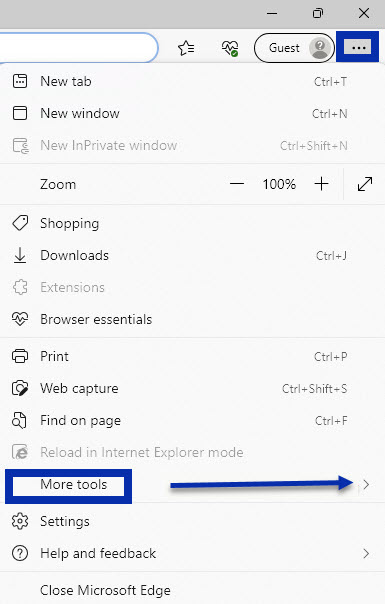
Step 2. Select “More Tools” to open an additional set of tools.
Step 3. Select your choice of “Pin to Taskbar” or “Pin to Start”.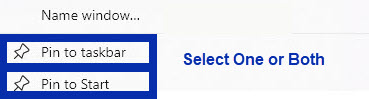
Step 4. Select Taskbar, to instantly place the Gmail icon including the number of unread emails on your taskbar.![]()
Step 5. If you select Start it will ask for permission to add it to Start. Click yes to complete the task.
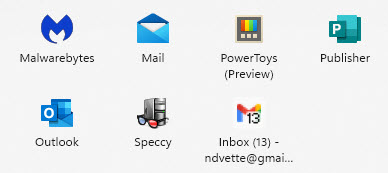
Chrome Browser
If you use the Chrome or Firefox browsers the process is pretty much the same. The example below is for Chrome but Firefox is very similar. Click on the vertical ellipsis to open settings and then click on “More Tools”. Select “Create Shortcut”.
The new shortcut will appear in the Start menu “Recommendations” area. Right-click on this icon and it will give you the chance to select the option of Taskbar or Start menu.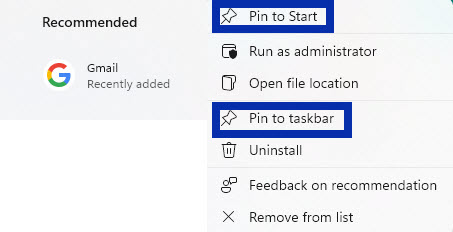
Whenever you no longer wish to have them right-click on the icon and choose “unpin”
Summary
There are other browsers that allow you to pin a website to the Start menu or Taskbar.