No Password or PIN Required
Tired of constantly entering a PIN or Password? Having the protection of a strong Windows password is always a smart idea. Particularly when you will be using a mobile device and access by others is always a possibility.
However, there are instances when constantly entering your password can desensitize you and perhaps guide you into creating easy-to-remember passwords like the name of your dog, birthdays, or even the word “password”. None of these make you safe and are only a little better than none at all. If you do use your device outside your home then very strong passwords are a priority.
But if you use a desktop or even a laptop that you keep secure at home there is very little chance for anyone else to be using your computer. If this is the case I recommend using a great little application from Sysinternals.
Autologon
I have been using Microsoft’s Sysinternals Autologon to do just what the name states. It automatically logs you on your computer from boot up. Once the app is set up the computer looks for the password contained within the app and uses it to automatically sign you into your PC.
Getting Autologon.
To get Autolong, navigate to the Autologon download page. and download it from there. Make sure you use the link provided and don’t search for it online. You run the risk of downloading a file you don’t want.
The file is downloaded in a .zip format. That just means it is in a compressed format. When you open the zipped file choose “Extract All” and it will install the uncompressed file onto your system.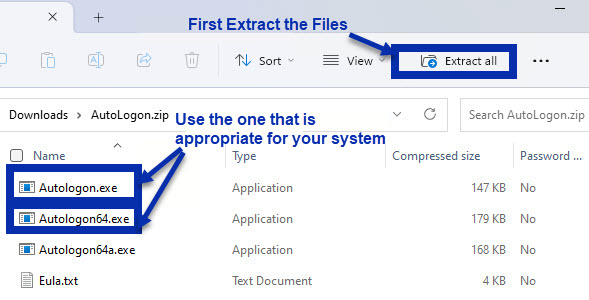 Double-click on the Autolongon file that will work with your system. If you are running a 32-bit system use Autologon.exe if you are using a 64-bit system use Autologon64.ext. Once you click on the file it will open a User Account Control window, click yes to proceed.
Double-click on the Autolongon file that will work with your system. If you are running a 32-bit system use Autologon.exe if you are using a 64-bit system use Autologon64.ext. Once you click on the file it will open a User Account Control window, click yes to proceed.
System Information
Note: if you are not sure which type of system you are type” System Information” in the search area of your taskbar. this will open the System information window. Your system type should be listed on the 8th line down.
This will open a small dialog box showing your Username Computer Name and a place for you to enter your Windows password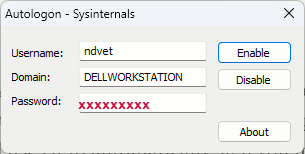 . Click on Enable to activate it. That is all there is to it. Now, when you boot up your computer it will go directly into Windows. No password is required.
. Click on Enable to activate it. That is all there is to it. Now, when you boot up your computer it will go directly into Windows. No password is required.
Removing Autologon
Whenever you have visitors or children come over just run the Autologon file and this time select Disable to make a password mandatory again.
Summary
Just use good judgment on if you should bypass your password. I have worked with handicapped users that found it another way to make their day easier.