Using Windows Sandbox
Years ago, a software program called Sandboxie was the go-to program for safely surfing the internet and knowing with certainty that when you disconnected from the internet so too did anything contained within the sandbox.
A sandbox is a security mechanism that isolates an application from the rest of the system. It creates a virtual environment where the application can run without affecting the host system. Sandboxie allowed you to run applications in an isolated environment. It provides a lightweight desktop environment to safely run applications in isolation. Software installed inside the sandbox environment remains “sandboxed” and runs separately from the host machine. The sandbox is temporary. When it’s closed, all the software and files and the state are deleted.
With the complexities of operating systems using 3rd part applications became more problematic. Sandboxie became incompatible with Microsoft Windows. They have since created a version that is compatible with Windows 7 through 11 but in the interim Microsoft Windows has filled the gap with an excellent Sandbox of its own.
Windows Sandbox
Because Windows Sandbox was designed to work with the Windows operating system it is a very compatible program it runs with about 100MB of it does an excellent job of isolating harmful programs from infecting Windows. One of the best features is that it replicates your actual desktop and you can add items to the taskbar. Using Windows Sandbox is exactly like using your computer and no special skills are required.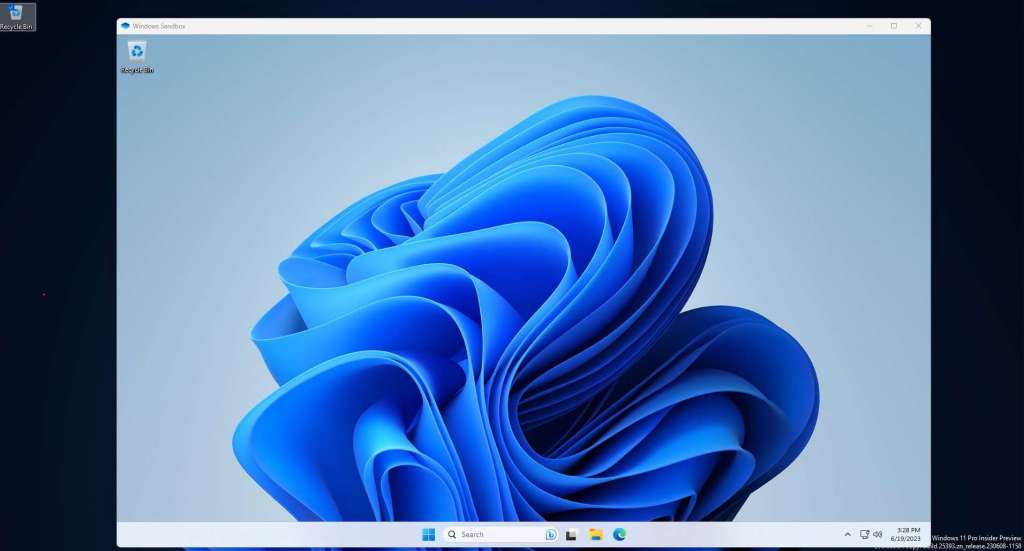
With Sandbox you can feel safe downloading any software you wish to try and give it a test run. If it contains malware, you do not have to worry. It is operated within a virtual Windows outside of the actual operating system.
In the image below you can see a rough example of how your hard drive looks before and after Sandbox is implemented. Any program, website, or executable file is 100% isolated and contained within the sandbox. Closing the sandbox remove all of it from your computer.
Summary
There are several excellent reasons for using a Sandbox but the primary is safety. Whenever you want to test an unknown application or perhaps check out websites that might appear suspicious or install browser add-ons you should be using a Sandbox application. To use Windows Sandbox you must have virtualization turned on in your BIOS. You can quickly check to see if it has been turned on by typing System Information in the search area of the taskbar. When it opens the right screen needs to have Virtualization-based security running. If it is not you will need to enter your BIOS. For most PCs, this requires pressing F2 at boot and enabling it. Unfortunately, Windows Sandbox is only compatible with the Pro or Enterprise version of Windows 10 or 11. Until they make a Home version I highly recommend using the Original Sandboxie software that has been modified to work with the Home version of Windows.